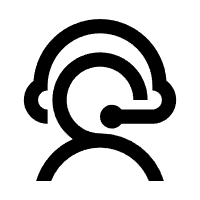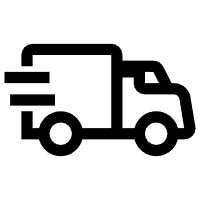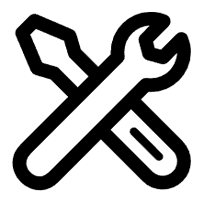3018 Pro CNC Engraving Machine software-Candle software
User manual
1.Overview
Candle is an open source software suitable for CNC machine tool processing. It supports G code file processing and visual display.
2.Install the driver
For the first time use, please connect the device to the computer via USB cable, and click the CH340-Driver.exe file in the driver folder to install the driver. Under normal circumstances, the Win10 system will automatically identify and install the driver. For Win7 and Win8 systems, please install it manually.

3. Set the port
After installing the driver, open the device manager of the computer and click on the port option to see the content inside the red box on the screen shown in the figure below (the port information is in brackets).
 Remember the port information queried above, switch to the Candle software interface and click the "Settings" option in the upper left corner. Selecting the setting will bring up the interface. Under "Connection", select the port name you queried, select the baud rate 115200, and then click below The icon "Finish" ends the setting.
Remember the port information queried above, switch to the Candle software interface and click the "Settings" option in the upper left corner. Selecting the setting will bring up the interface. Under "Connection", select the port name you queried, select the baud rate 115200, and then click below The icon "Finish" ends the setting.


4. Connection is complete
After setting the port and baud rate, click Finish. The status bar at the top right of the Candle interface will show Idle, and at the same time, the console at the bottom right will display the information shown below, indicating that the connection has been successfully established.
5. Processing documents
The "File" option at the top, click "New" to create a G code in the command bar at the bottom of the interface, and click "Open" to select a G code file that has been made, and then you can import the file. After importing, the middle of the interface will display a visual graph composed of tool paths (the position of the pen-shaped graph in the graph is the current tool position). In the visualization window, hold down the left mouse button to move to rotate the graph, and hold down the right button to move. Graphics, scrolling the middle wheel can zoom in and out of the graphics.
At the same time, the content of the G code will be displayed in the lower command bar. During processing, the machine will run one by one according to the G code commands.


6. Set the working coordinate origin
Before running the G code program, you need to find the position of the engraving figure relative to the overall engraving plate. There is a three-axis coordinate system in the visual graphics. The origin of the three-axis coordinate system is the tool setting point of the actual processing graphic. You can move the tool to determine the position of the engraving graphic relative to the overall engraving plate based on the position of this origin. The engraving figure in the figure below is taken as an example. After the selected tool position is started, the X, Y, and Z axes are reset to zero (the  axis is reset to zero, and the Z axis is reset to zero buttons). Before returning to zero, make sure that the tool approaches the distance of one sheet of paper for engraving, and then return the X, Y, and Z axes to zero (please use a flat-bottom sharp knife when engraving, and use a cylindrical milling cutter when machining planes, slots, and holes) The effect is that the sculpted figure will be carved with the blade tip as the origin.
axis is reset to zero, and the Z axis is reset to zero buttons). Before returning to zero, make sure that the tool approaches the distance of one sheet of paper for engraving, and then return the X, Y, and Z axes to zero (please use a flat-bottom sharp knife when engraving, and use a cylindrical milling cutter when machining planes, slots, and holes) The effect is that the sculpted figure will be carved with the blade tip as the origin.




7.Start Carving
After finding the engraving position, click the send button below and the device will automatically start engraving. The status bar at the top right shows running. The visualization window shows that the tool is moving along the tool path. You can choose the pause and stop buttons below when engraving. (After pausing, click again to continue the previous engraving. After termination, click Send to start processing from the beginning).


8.Finished processing
After the processing is completed, the visualization window prompts that the engraving is completed and the time required for engraving.